Original Source: Bright MLS. View here.
Later this month, Bright MLS be making updates to the Bright login screen, simplifying the look and process. While most of the work is behind the scenes, there are some things that all subscribers should know to prepare for this change.
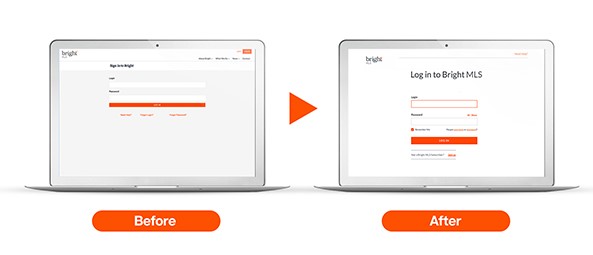
-
Your login name and password will remain the same.
-
Login information that is currently saved through your browser or other password management solution will not auto populate. You will need to re-enter and save that information the first time you login after the change.
-
New prompts will be available if you forget or need to reset your login information.
If you currently have your login name and password saved, we suggest you access them prior to this change.
Access your Login Name:
Click the Login button in the upper right hand corner of brightmls.com, then click the "Forgot Login?" link. Enter your email address or first and last name and then click the Submit button. An email will be sent to you containing your Login Name.
Reset your password:
Click the Login button in the upper right hand corner of brightmls.com, then click the "Forgot Password?" link. Enter your Bright Subscriber ID/Login Name and then click the Submit button. A new temporary password will be emailed to you. When you receive your temporary password, be sure to type the temporary password exactly as its displayed in the email, including ALL special characters or punctuation marks shown in the password, especially those at the end. Next, return to brightmls.com and click the Login button in the upper right hand corner. Type in your Subscriber ID, temporary password, and click Log in. You will be directed to an "Update your password" screen. Please enter the temporary password you received in the "Old Password" field and the new password you would like to use in the "New Password" and "Confirm Password" fields prior to clicking the Submit button,
Example of a password: