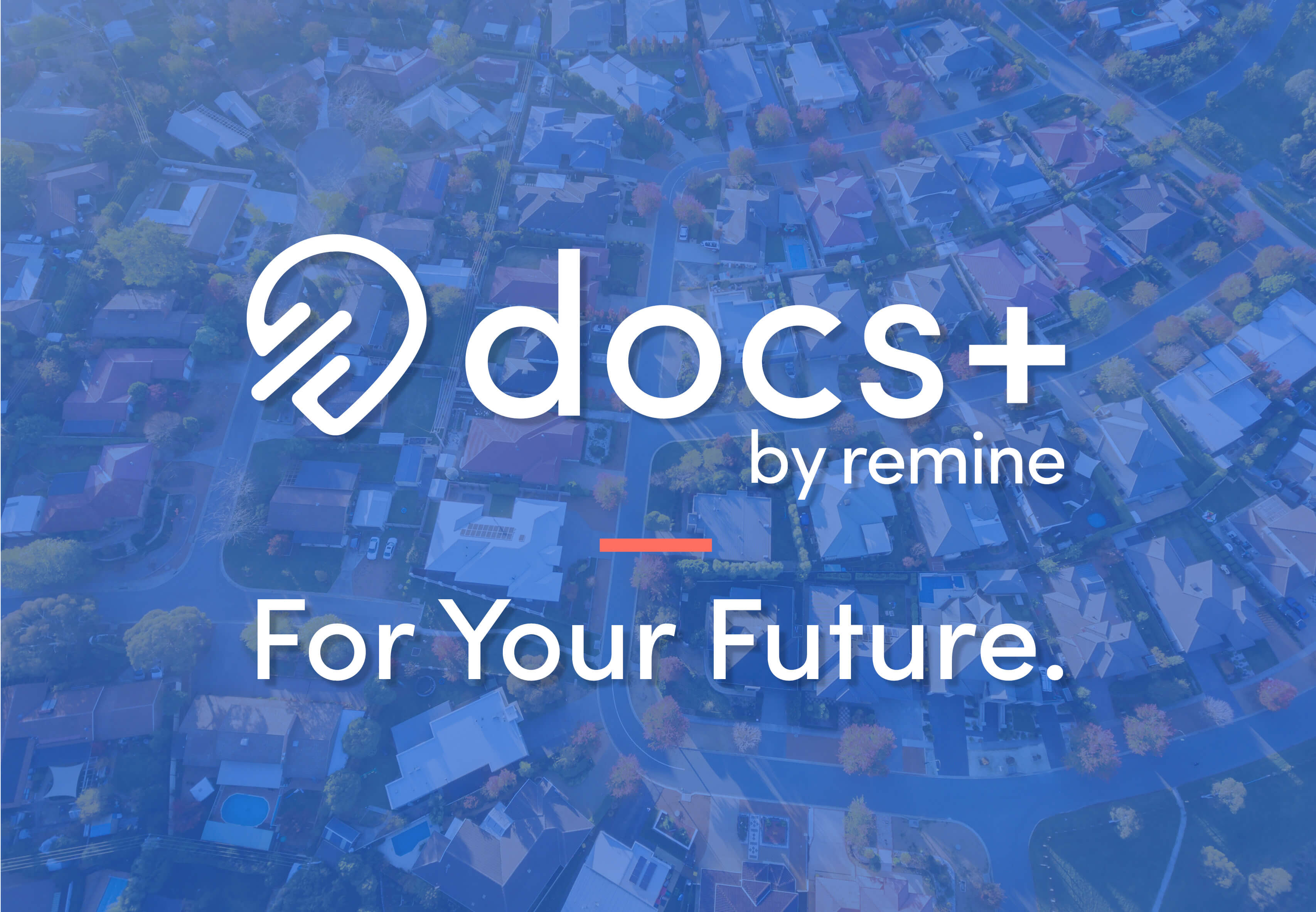
On January 1, NVAR will complete the transition from Instanet to
Docs+ as our primary forms vendor.
The innovative Docs+ platform is available to you right now, at no additional cost to NVAR members!
Click here for access.
As a current NVAR member subscriber to Instanet, it is very important that between now and December 31, you archive and download copies of your Instanet transaction files that you wish to keep as you may no longer have access to them after that time.
Here are steps to download your files from Instanet and upload them to Docs+:
Downloading to a Local PC
1. Open one of your transactions
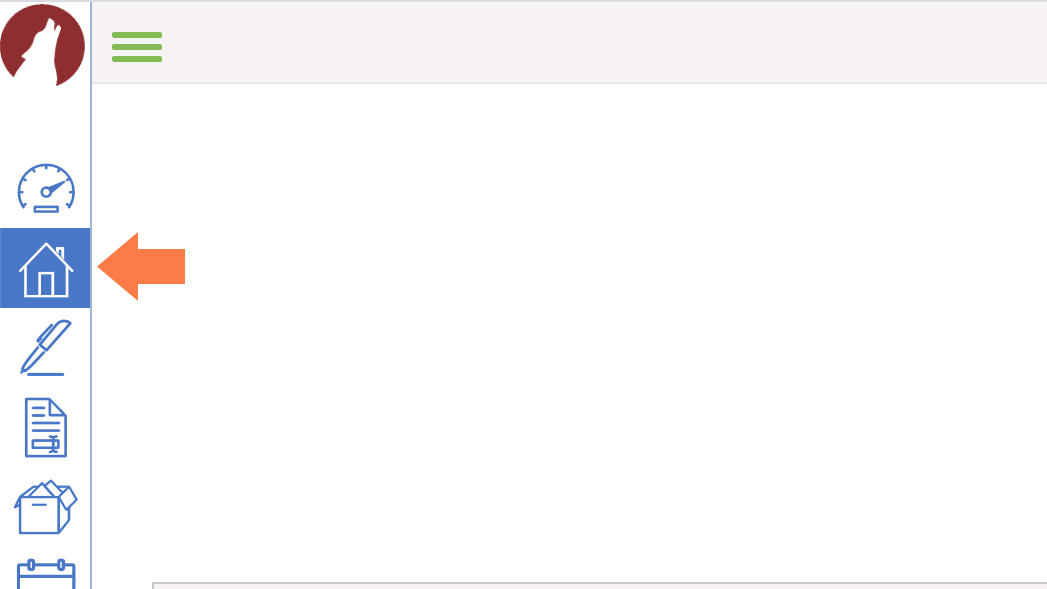
2. In the Documents, click the empty circle at the top to select all
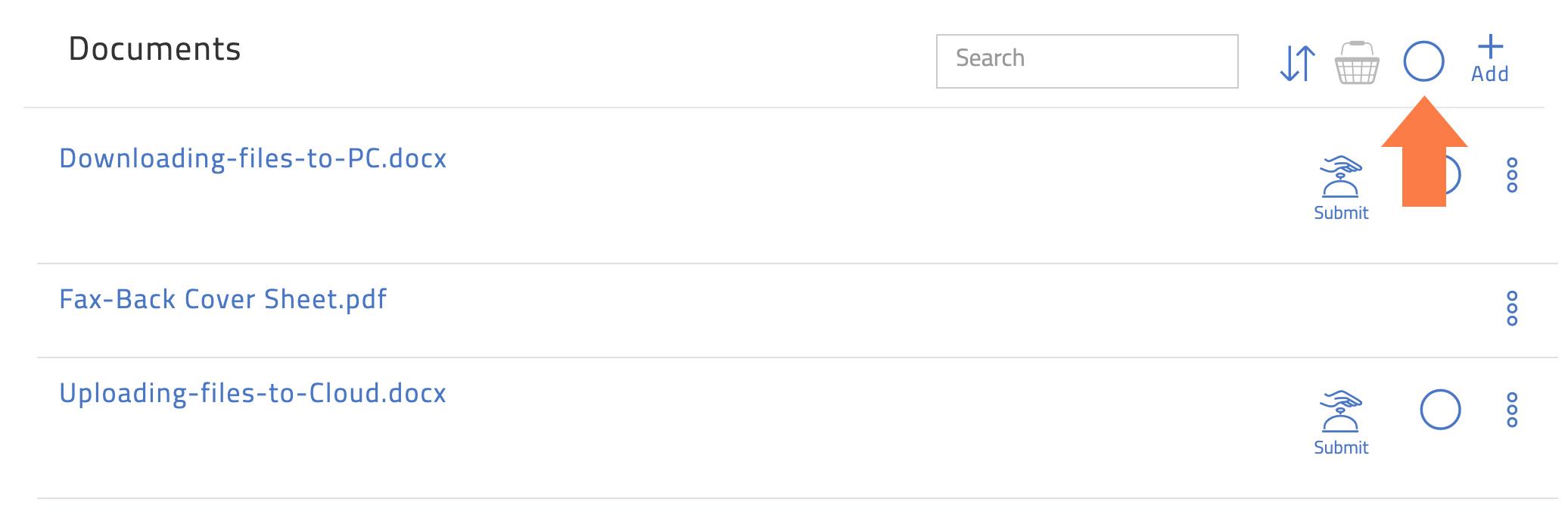
3. Click the Basket icon
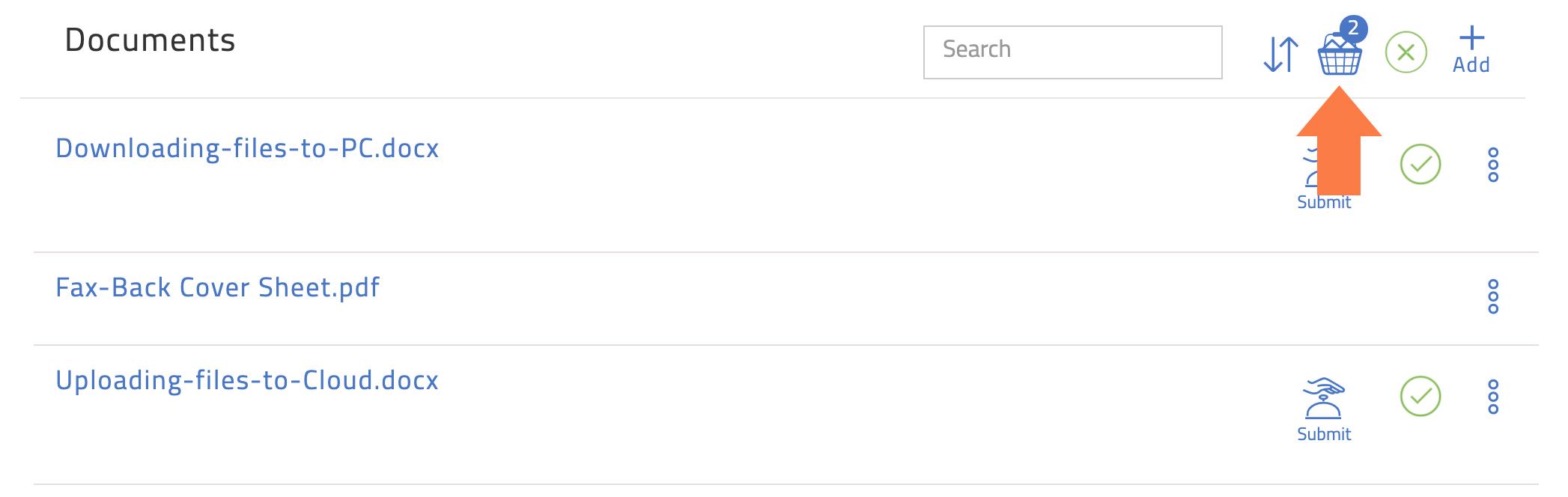
4. Click the 3rd icon called "Merge." This will place everything in one PDF
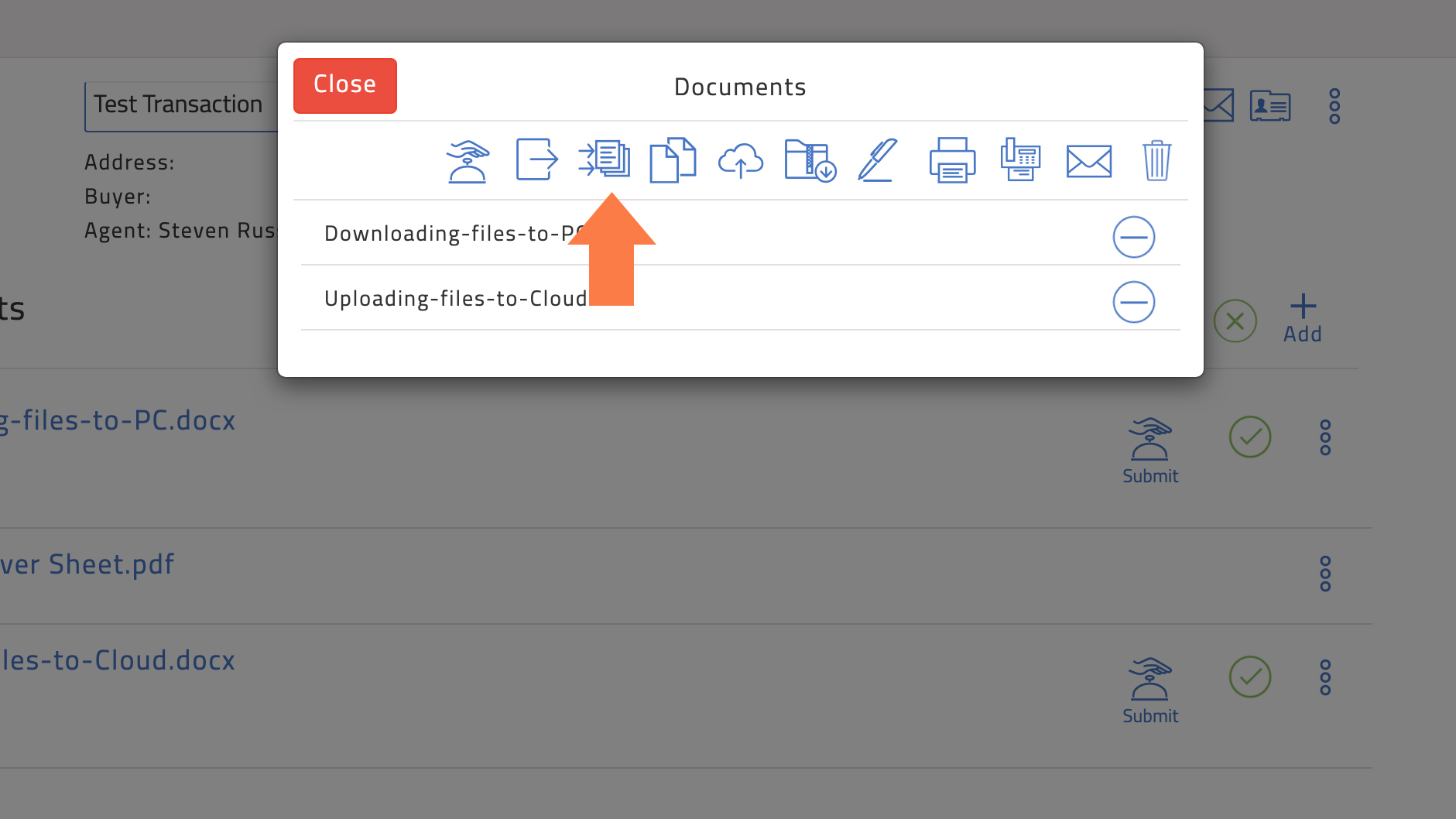
5. Name the file, and click Merge Docs
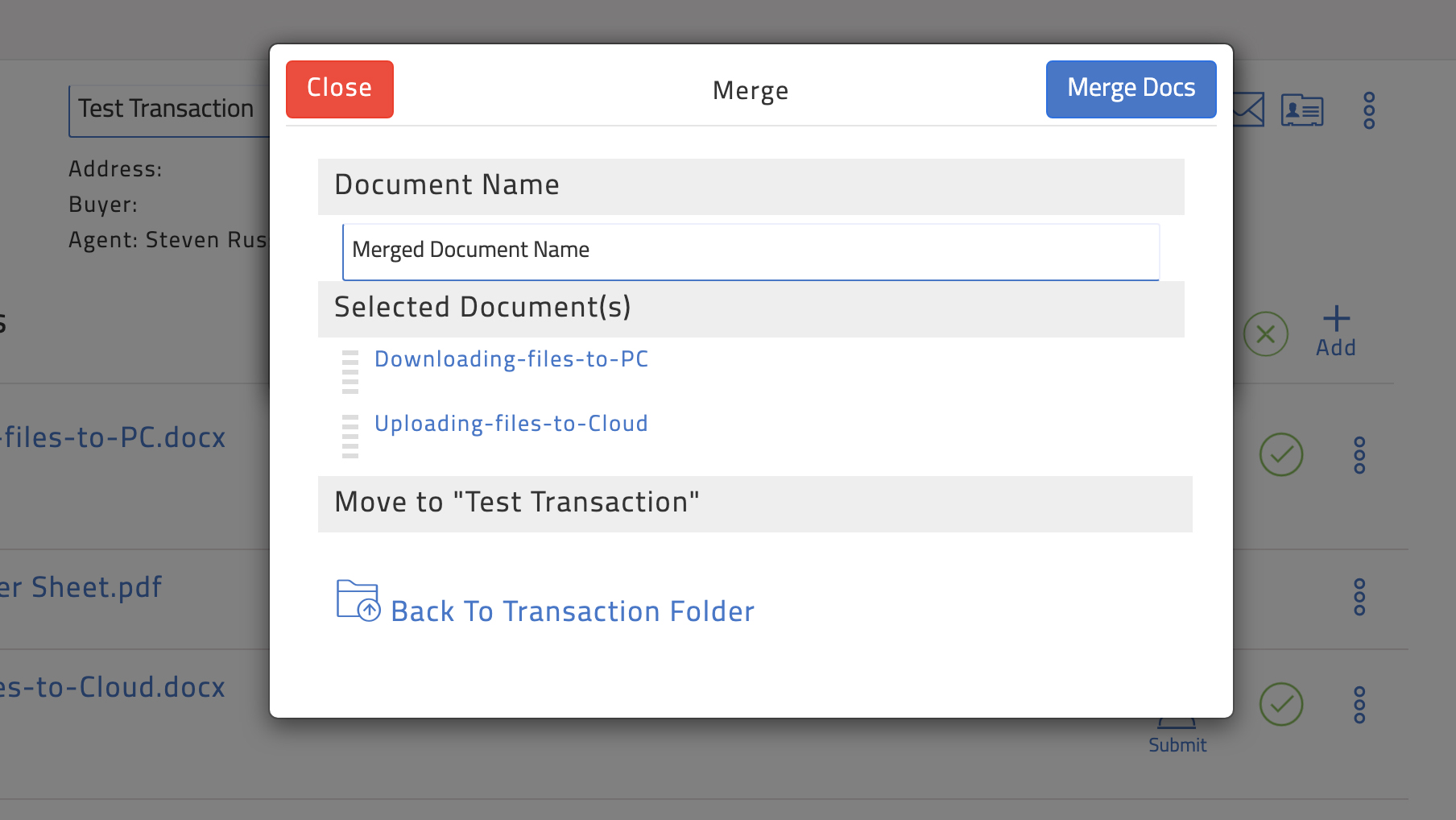
6. Download this new file to your desktop or flash drive
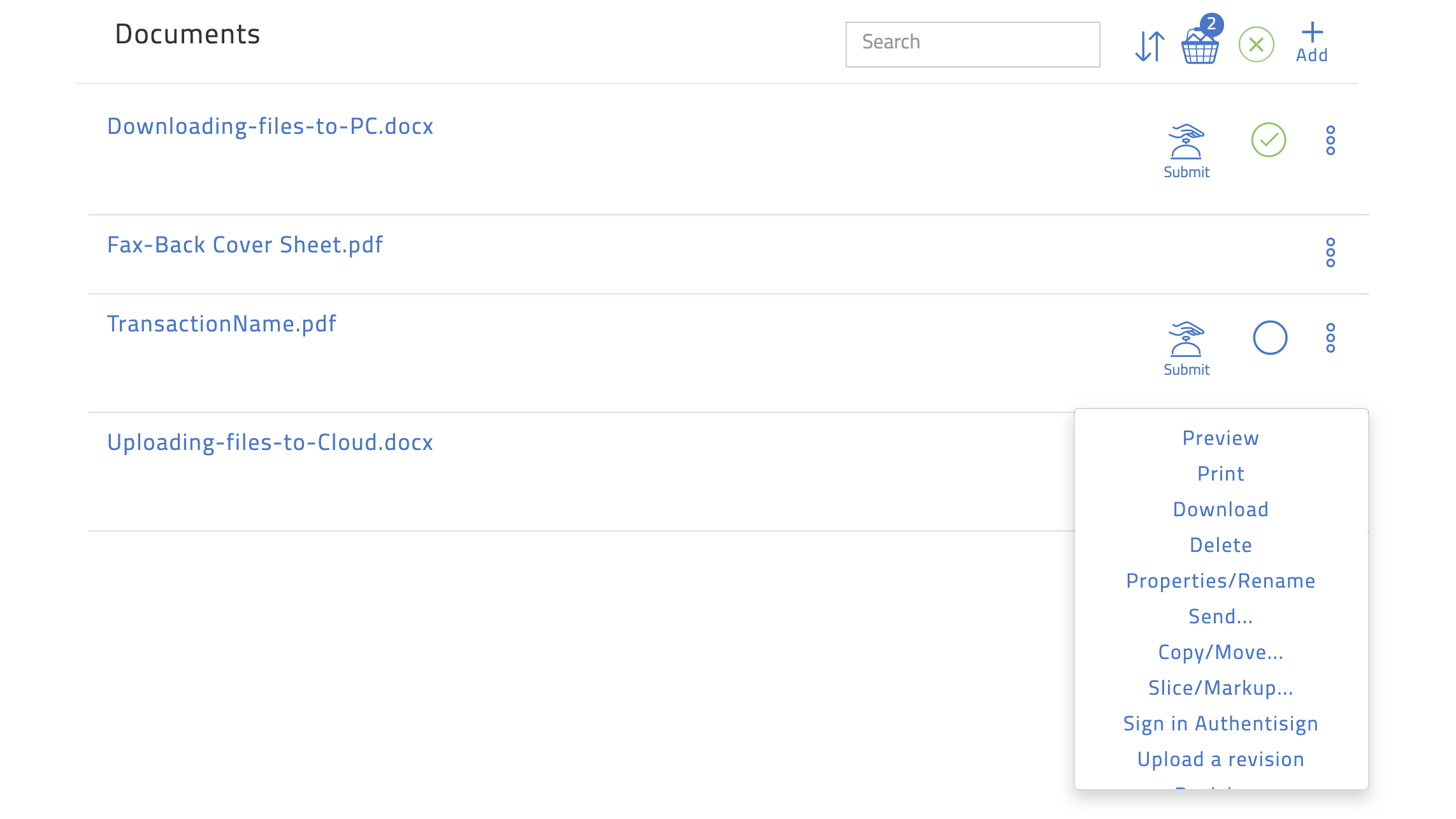
Uploading to Docs+
Do I need to upload to Docs+?
DPOR record-keeping regulations may be satisfied by maintaining electronic copies of your archived transactions on your PC or a flash drive. You also have the option to upload your archived transactions to any cloud storage solutions.
The instructions below will help you store them on the Docs+ platform just like they were on Instanet. You can store as many transactions as you like on Docs+.
1. On the Remine Docs+ Dashboard, click "Upload a File"
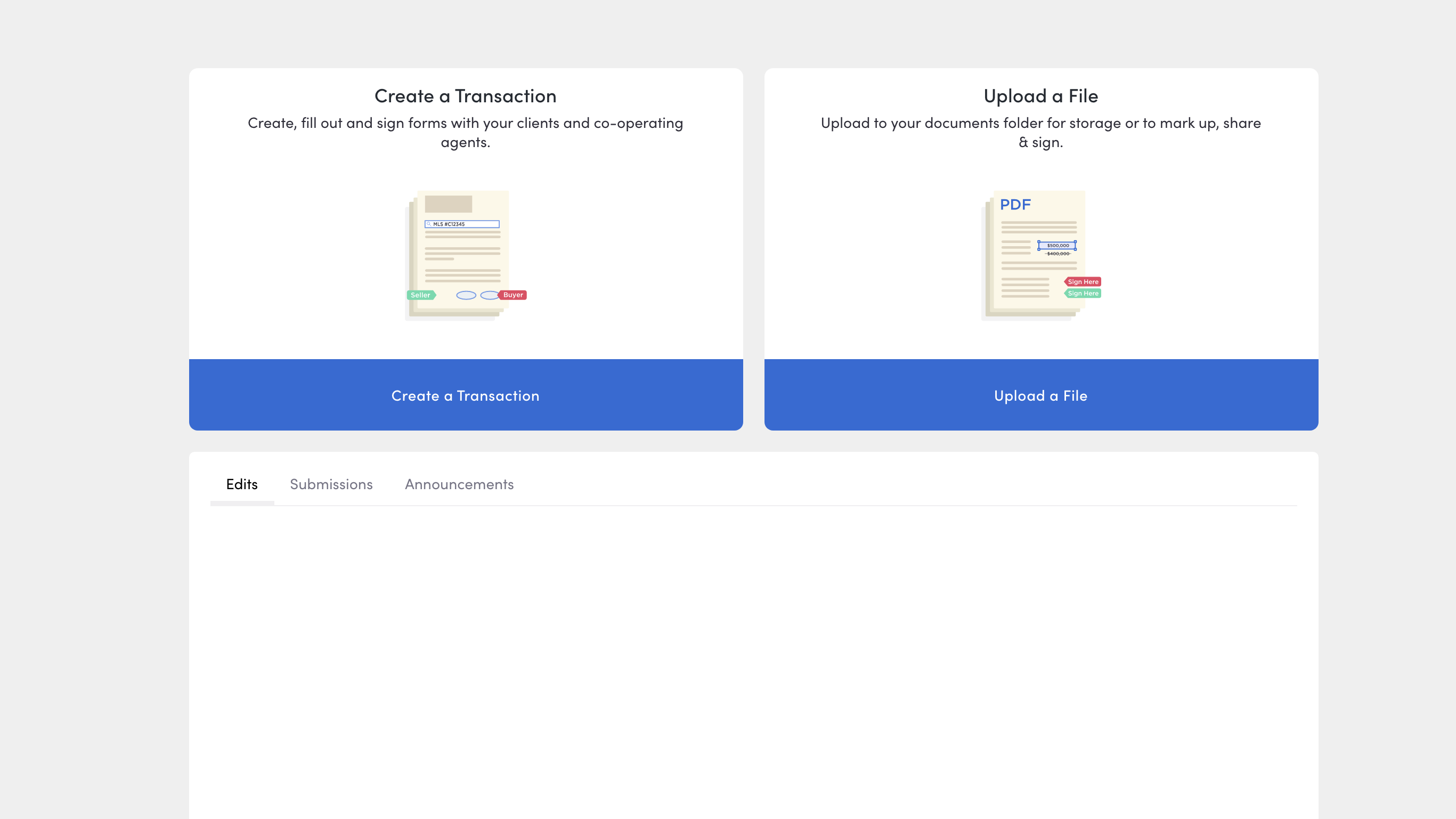
2. Find the desired files and begin the upload. You can see when Docs+ has finished uploading
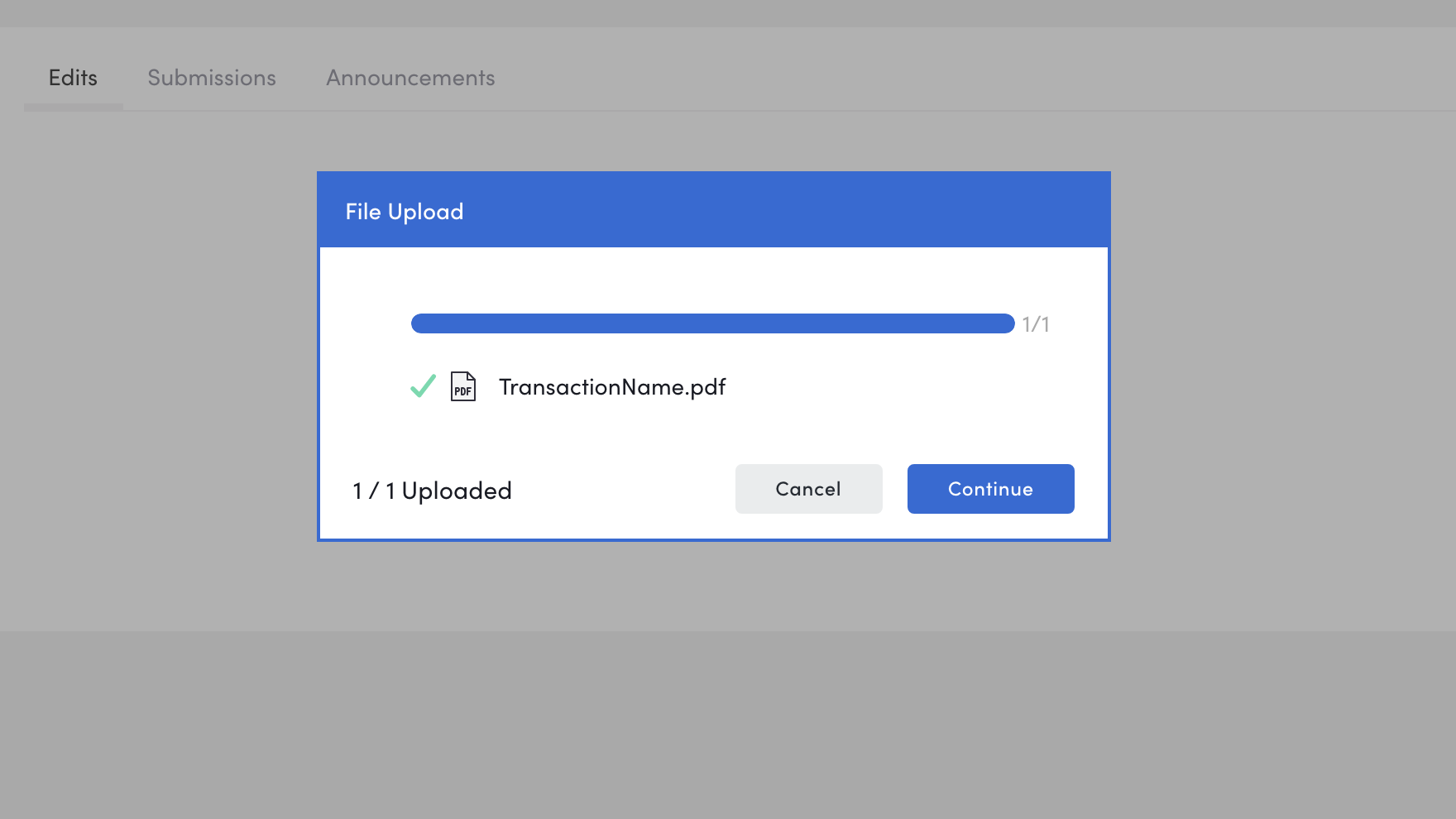
3. Next, Docs+ will ask if you wish to keep these files in a new folder. Consider naming this new folder "Archived Transactions"
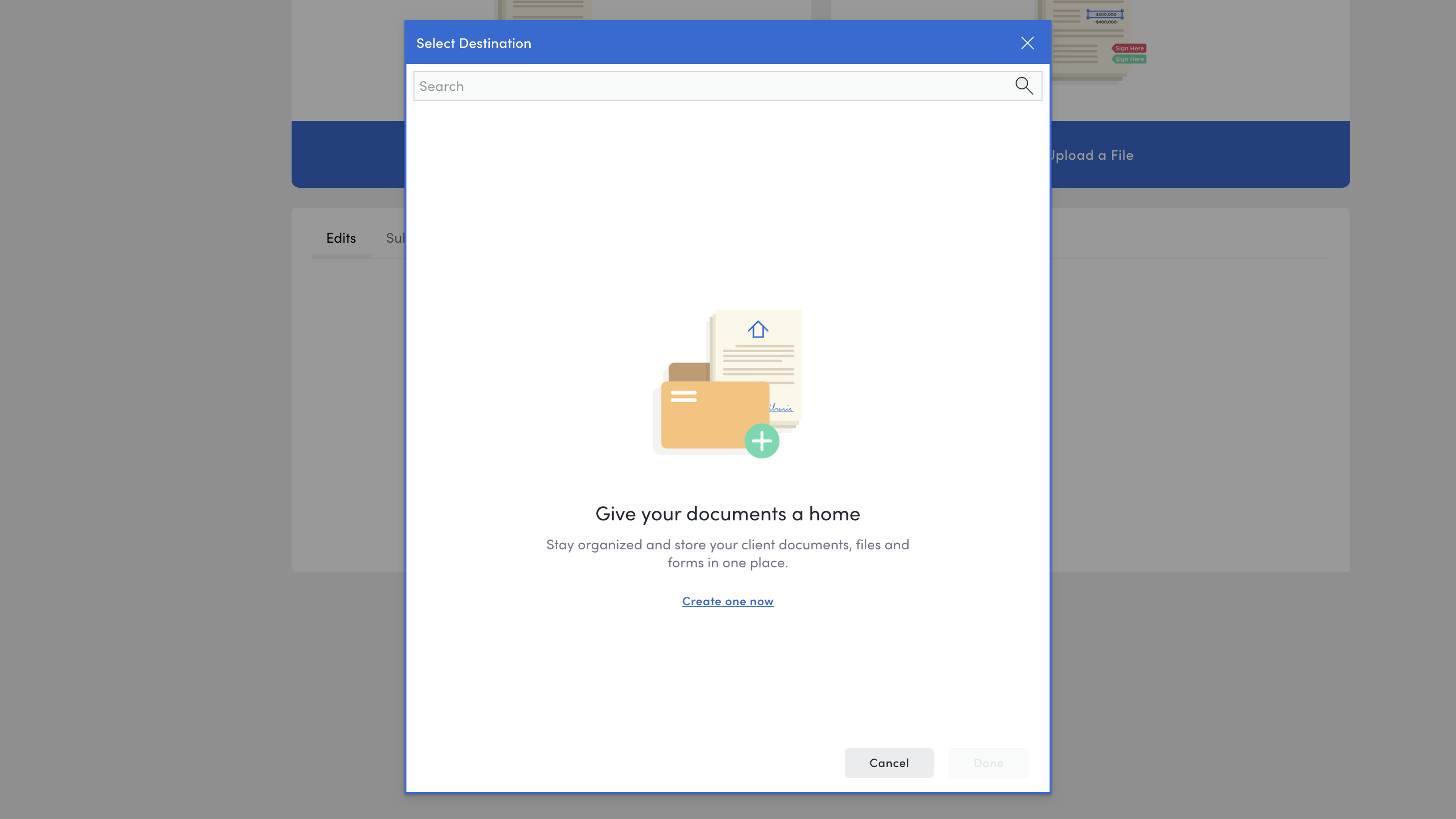
Learn More Here